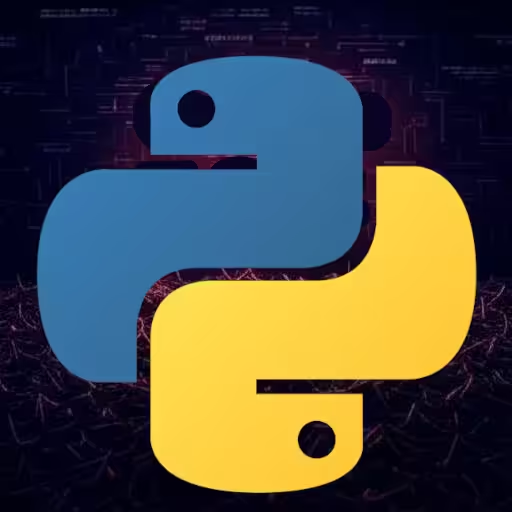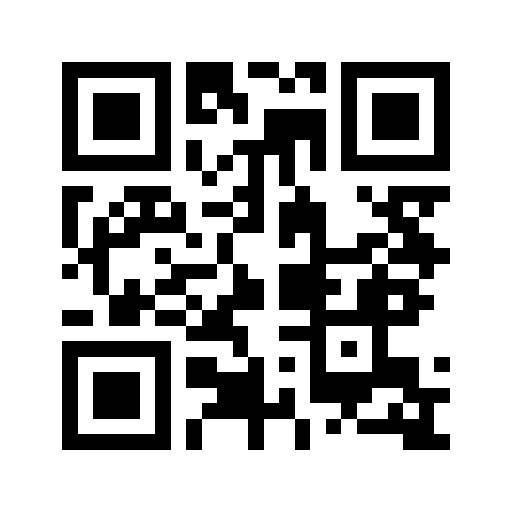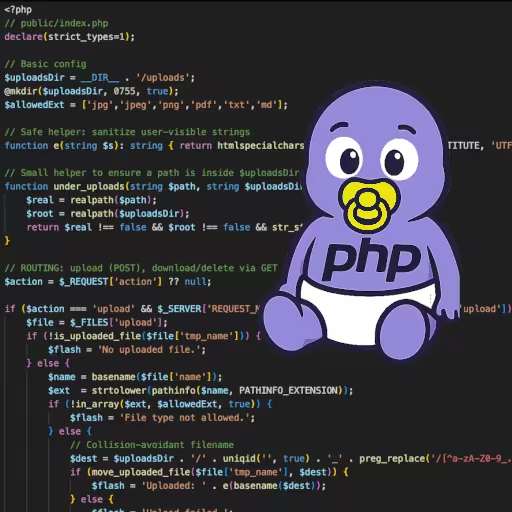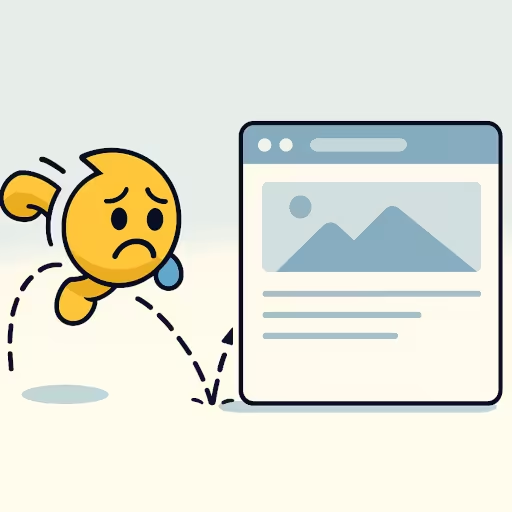How to Learn JavaScript: The Best Way to Learn JavaScript
Here’s a basic roadmap to learn JavaScript effectively, and actually get it into your brain and make it stick.
JS Tutorial: JavaScript Basics
Let’s start with the basics.
1. Learn the Basics — Don’t Overcomplicate
Free resources:
- MDN JavaScript Guide (best reference, bookmark it)
- javascript.info (practical, clear, in-depth)
What to focus on first:
- Variables (
let,const,var—and why you should almost never usevar) - Data types (strings, numbers, arrays, objects, booleans, null, undefined)
- Operators, conditionals (
if,switch) - Loops (
for,while,for...of,for...in) - Functions (declaration, expression, arrow)
- Scopes & closures (the why behind weird bugs)
- Basic DOM manipulation (if doing browser stuff)
Tip: Don’t waste time memorizing all methods—get used to looking things up.
2. Get Your Hands Dirty Immediately
- Open your browser’s DevTools (F12) → Console tab.
- Write code. Break things. Change things.
- Make tiny scripts: “alert when button is clicked,” “sum all items in array,” etc.
3. Build Actual Things (ASAP, Even If Ugly)
-
Toy projects:
- Simple calculator
- Todo list (in-browser, no frameworks)
- Random quote generator
-
Force yourself to type it out, not just copy-paste.
4. Understand “Weird” JS Features
this— how it changes in arrow functions, methods, etc.- Asynchronous code: callbacks → promises →
async/await - Event loop basics (not the whole spec—just know why
setTimeout/Promisebehave as they do)
5. Level Up With Structured Tutorials (After Building Something Small)
- freeCodeCamp
- Frontend Masters (paid, but excellent)
- Codecademy (interactive, paid/free)
- Eloquent JavaScript (book, a bit dense, but high-quality)
6. Don’t Get Distracted By Frameworks (Yet)
- Learn raw JavaScript first.
- Once you’re comfortable, move to frameworks (React, Vue, Angular) if you need them to “scaffold” a project.
7. Google Everything, All the Time
- Real devs constantly search StackOverflow, MDN, and blogs.
- Don’t feel bad for “not remembering.” Knowing what to search is a skill.
8. Learn by Debugging and Reading Other People’s Code
- Open-source GitHub repos, CodePen, or JSFiddle examples.
- Try to read and change them.
Summary (opinionated):
- Learn just enough theory to get started, then build things.
- Prioritize building + breaking over watching/reading.
- Use MDN and Google as your main “memory.”
- Don’t touch frameworks until you’re decently comfortable with the language itself.
If you want a focused “what to do first, second, third” plan, say so. Or if you have a specific goal (“build games,” “do backend,” “learn React”), clarify and I’ll tailor the steps.
Short answer: The best way to learn JavaScript is to build real stuff and solve actual problems, not just passively watch tutorials or memorize syntax.
JS Tutorial: Best Way to Learn JavaScript
-
Pick a small, real project you want—even if it’s dead simple (“Todo list,” “calculator,” “random quote generator,” “mini game”). If you don’t have an idea, Google “beginner JavaScript project ideas.”
-
Learn just enough basics to get started:
- MDN JavaScript Guide
- javascript.info Don’t aim for “mastery” up front—get to “I can make a button do something.”
- Write code immediately.
- Open DevTools (F12 → Console) or use CodePen, JSFiddle, or repl.it.
- Expect to break things. Breaking things is learning.
- Google everything.
- No shame. Real devs Google “javascript array filter” and “how to sort object keys” every day.
- Incrementally upskill:
- After you finish your first “ugly” version, refactor it, add a feature, make it better.
- Add complexity: fetch an API, use timers, manipulate the DOM more deeply.
- Read and tweak existing code.
- Copy/paste snippets from StackOverflow/MDN, run them, and change things to see what breaks.
- Use interactive challenges:
- freeCodeCamp, Exercism JavaScript Track, or LeetCode Easy JavaScript for small problem-solving bursts.
- Don’t touch frameworks (yet) until you’re at least semi-comfortable with JS fundamentals.
- Learn React/Vue/Angular after you understand variables, loops, functions, and the DOM.
Write code, break things, fix them, repeat. No book, course, or YouTube series will beat the learning you get from building and debugging your own code, even if it’s ugly and small.
If you want a tailored plan for your specific goal (web apps, games, interviews, etc.), just say what you’re aiming for. Otherwise, start building and don’t stop.
JS Tutorial: How to Run a JavaScript Program
Learning how to run a JavaScript program is essential for every beginner. Whether you want to test a code snippet, automate a task, or build a website, JavaScript offers multiple ways to run your code depending on your needs.
How Does JavaScript Run?
JavaScript is an interpreted language—your code is executed line by line, either in the browser or on the server (via Node.js). In the browser, JavaScript runs inside the browser’s JavaScript engine (like V8 for Chrome or SpiderMonkey for Firefox). When you load a web page, any embedded <script> tags will be executed automatically.
Where to Run JavaScript
You might be asking yourself: “Where Can I Run JavaScript Code?”. You can run JavaScript code in several environments, each suited for different tasks.
- Web Browser: The most common place. Every modern browser (Chrome, Firefox, Edge, Safari) can run JavaScript out of the box.
- Online JS Learning Websites: Sites like JSFiddle, CodePen, and repl.it let you write and run JavaScript instantly, right in your browser—no setup required.
- Node.js: For running JavaScript programs directly on your computer (outside the browser), you can use Node.js.
JavaScript Run Terminal Command (NodeJS)
To run JavaScript outside the browser (for automation, backend scripts, etc.), install Node.js on your computer. Once installed, you can run JavaScript files from your terminal or command prompt.
Example:
- Save your code in a file called
app.js. - Open your terminal.
- Run:
node app.jsThis executes your JavaScript program using Node.js.
Node.js is the standard tool to allow for JavaScript to run as a terminal command (i.e.
node), as it enables server-side scripting, and so much more.
How to Run JavaScript in a Browser
(JavaScript Browser / How Can I Enable JavaScript on My Browser)
Most people start running JavaScript in a browser. Here’s how:
Good catch. The F12 shortcut works for Windows/Linux in most browsers, but macOS uses different shortcuts. Here’s the accurate, cross-platform phrasing:
In DevTools Console:
Open your browser’s Developer Tools (DevTools) and go to the Console tab.
- Windows/Linux: Press F12, or Ctrl + Shift + I (
ikey). - macOS: Press Cmd + Option + I (or for just the console: Cmd + Option + J).
- Or right-click anywhere on the page and select Inspect or Inspect Element, then switch to the Console tab.
Now you can type JavaScript directly and run it instantly:
console.log("Hello from JavaScript browser!");In HTML Files:
Embed JavaScript in an HTML file (i.e. using the .html file extension) by placing <script> tags in it:
<script>
alert("This is JavaScript running in your browser!");
</script>Open the HTML file in any modern browser to see it run.
How can I enable JavaScript on my browser?
JavaScript is enabled by default in all modern browsers. If it’s been disabled, check your browser’s settings (usually under “Privacy & Security” or “Site Settings”) and toggle JavaScript back on. For most users, searching “how can I enable JavaScript on my browser” plus your browser name (e.g. Chrome, Firefox) will get you step-by-step instructions.
JavaScript Browser Use Cases:
- Making websites interactive
- Debugging code directly in the browser
- Learning and experimenting with new JS features
Tutorial for JavaScript: ‘How to Print’
If you search for “javascript how to print”, what you’re really asking is: How do I see output in JavaScript?
Printing in JavaScript: The Console Methods
Unlike languages like Python (print()) or C (printf), JavaScript prints output using the console object—most commonly console.log(). This is how you debug, inspect values, and trace what your code is doing.
1. console.log()
Purpose: The default way to print values, variables, or text to the browser (or Node.js) console.
Usage:
let val = 42;
console.log("my val:", val);
// Output: my val: 42When to use:
- General debugging
- Printing variables, objects, arrays, or messages
2. console.warn()
Purpose: Print a warning message (often yellow or with a warning icon in DevTools). Usage:
console.warn("Careful! Something might go wrong.");When to use:
- Highlighting potential problems or deprecated code
- Debugging code paths that aren’t errors, but could be risky
3. console.error()
Purpose: Print an error message (red or with error icon). Usage:
console.error("Something went wrong!");When to use:
- Reporting actual errors or exceptions
- Helps errors stand out in the console
4. console.dir()
- Purpose: Print a structured, interactive representation of objects, not just a stringified dump.
console.dir() Usage:
let obj = { foo: { bar: { baz: 1 } } };
console.dir(obj);When to use console.dir():
- When you want to expand/collapse object trees in DevTools
- Better than
console.log()for deeply nested objects
Advanced:
You can set options like depth (in Node.js) to control how deep the structure gets printed:
console.dir({ foo: { bar: { baz: { deep: 123 } } } }, { depth: 4 });Comparing Print Techniques
1. Multiple Arguments to console.log()
let val = 42,
x = 10;
console.log("my val:", val, "x:", x);
// Output: my val: 42 x: 10Pros:
- Easy, clear, no need to concatenate.
- Arguments stay as original types (objects remain objects, not forced to string).
2. Template Literals
let val = 42;
console.log(`my val: ${val}`);
// Output: my val: 42Pros:
- Cleaner when building up longer strings.
- Can insert expressions:
console.log(`sum: ${x + y}`);
Cons:
- Converts everything to a string.
3. console.dir({myVal: val})
let val = 42;
console.dir({ myVal: val });
// Output: { myVal: 42 }Pros:
- Puts output into a named property; makes it easy to find in cluttered logs.
- Keeps type info (especially for objects/arrays).
- Lets you expand/collapse in DevTools.
Best for:
- Debugging structures, or when logging several variables as named props:
console.dir({ val, x, user });4. console.dir({myVal: val}, {depth: 4}) (Node.js-specific)
- Allows you to control how many levels deep nested objects are shown (very useful for deeply nested data).
- Browser DevTools don’t use the
depthoption.
Best Practices and Real-World Tips
- Use
console.log()for general prints,console.warn()andconsole.error()to highlight problems. - Use
console.dir()for deep objects or to make logs easier to scan. - Don’t log raw objects and primitives in the same statement with commas if you care about formatting—group them with object literals for clarity:
console.dir({ val, user, arr });For more advanced debugging, use:
console.table()for arrays/objects (tabular view)console.trace()to print stack traces
Summary Table: JavaScript Print Methods
| Method | Use Case | Output Format |
|---|---|---|
console.log() | Standard output | Any |
console.warn() | Warnings, caution | Styled warning |
console.error() | Errors, exceptions | Styled error |
console.dir() | Inspect objects (expand/collapse) | Object, interactive |
console.dir(obj, {depth: n}) | Deeply nested objects (Node.js) | Object (n levels) |
console.table() | Tabular data | Table |
Example: Logging a Variable Multiple Ways
let val = 123,
user = { id: 7, name: "Alice" };
console.log("val:", val); // val: 123
console.log(`val: ${val}`); // val: 123
console.dir({ val }); // { val: 123 }
console.dir({ user }, { depth: 2 }); // { user: { id: 7, name: "Alice" } }
console.warn("val is getting high!"); // styled warning
console.error("val is too high!"); // styled error
console.table([user, { id: 8, name: "Bob" }]); // tabular viewIf you’re searching for “JavaScript how to print”, remember:
There’s no print()—use console.log() and its “friends”:
- Use
console.warn()andconsole.error()to make messages stand out. - Use
console.dir()for deeply nested objects, especially in Node.js or when debugging complex data. - Use template literals or object-literal logs for clarity and less clutter.
Bottom line: Mastering the console is the fastest way to debug, experiment, and understand what your JavaScript code is doing.
Here’s an optimized YAML frontmatter for your article, using your exact SEO keywords, plus a strong meta description, slug, and title. Also included is an H2 Conclusion section.
Conclusion
Learning JavaScript doesn’t have to be overwhelming or confusing. By starting with the basics, building real projects, and using the best JS learning websites and tutorials, you’ll quickly gain real-world skills and confidence. Remember: the best way to learn JavaScript is by writing and running code—experiment, make mistakes, and print your results to the console as you go. Stick with it, keep practicing, and you’ll go from beginner to confident JS developer faster than you think.