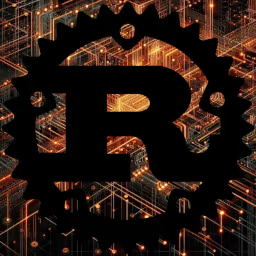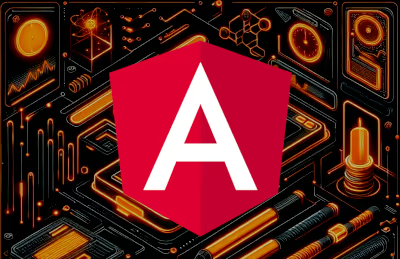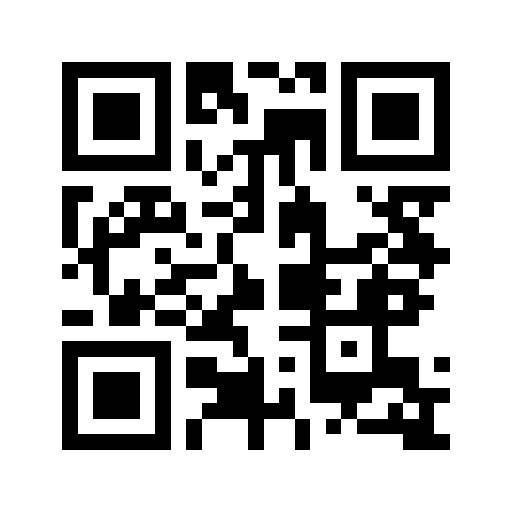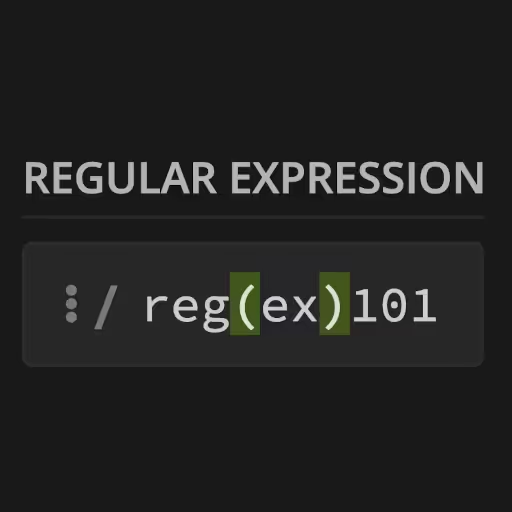WordPress Download and Hosting Overview
Running WordPress—whether you're deploying classic PHP templates or going headless with React/Vue—means wrangling the same file layout. Knowing what lives where is not just trivia: it's the difference between confidently customizing your site and hopelessly breaking it at 2am. This guide isn't just about memorizing folder names—it's about actually understanding the why behind each directory, avoiding rookie mistakes, and mastering the "rules of the road" for plugins, themes, and upgrades.
Ready to see what makes WordPress tick? Let's pop the hood.
How to Get Started with a WordPress Site
Want a WordPress site? No coding required (but it helps). Here's the real "getting started":
- Self-Hosted (WordPress.org): Download the WordPress package, unzip, and upload to your hosting. You'll need a PHP/MySQL server (pretty much every host offers this), and your own domain. Pro: Maximum control. Con: You're responsible for updates, backups, and security.
- Managed Hosting (WordPress.com): Skip the tech stuff. Click a few buttons and you're live. Pro: No server headaches. Con: You're sandboxed—custom plugins/themes are limited, and you pay for "extra" features.
- One-Click Installs: Bluehost, SiteGround, WP Engine, and even cPanel have a "WordPress" button. Downside? You may get "bonus" plugins or branding baked in—read the fine print.
- Local Development: Tools like Local by Flywheel, MAMP, or DevKinsta let you experiment without risking a live site. Snapshots, rollbacks, zero cost.
Choose your flavor: If you want flexibility and aren't allergic to tech, go self-hosted. If you want to never touch FTP or PHP, WordPress.com or a managed host is fine. Don't overthink it—just start.
Quick Tip: Want to go headless? You still need a working WordPress backend (all these files apply), but your frontend can be Next.js, Nuxt, SvelteKit, whatever. Think of WP as your "API admin panel."
Choosing the Right Web Hosting for Your WordPress Website
Let's get real: even the slickest WordPress site falls flat without solid web hosting. The right WordPress hosting service is the difference between a site that's fast, secure, and online 24/7—and one that crawls, crashes, or gets hacked.
What Is WordPress Hosting?
At its core, WordPress hosting just means web hosting optimized for WordPress sites. This can range from bargain shared hosting that offers a "one-click WordPress install" (think Bluehost, SiteGround) to managed WordPress hosting platforms (like WP Engine, Kinsta, or WordPress.com) where the host handles security, updates, and even backups for you.
Pro Tip: All WordPress sites need a PHP/MySQL-friendly environment. Most "website hosting" services work for WordPress, but not all are created equal—performance and support matter.
Types of WordPress Hosting Services
- Shared Hosting: Cheap and fine for a hobby blog or small site. You share resources with a ton of other sites—don't expect blazing speed. Most have easy WordPress install options.
- Managed WordPress Hosting: Pay more, but you get automated backups, security, blazing-fast support, and zero server headaches. Great for businesses, e-commerce, or anyone allergic to sysadmin work.
- VPS or Dedicated Servers: For developers, agencies, or high-traffic WordPress sites needing more control and resources.
- WordPress.com Website: Fully hosted by Automattic (the makers of WordPress). You sacrifice some customization but gain simplicity—no server, no FTP, just login and go.
Must-Haves for a WordPress Hosting Provider
When picking a web hosting service for your WordPress website, look for:
- One-Click WordPress Install: Gets you online fast.
- Automatic Backups: Non-negotiable. One click restore is your "oops" button.
- Free SSL: HTTPS is a must for trust and SEO.
- PHP/MySQL Support: Ideally the latest PHP version for speed and security.
- Staging Sites: Test changes safely before pushing live.
- WordPress-Specific Support: Can they fix a plugin conflict at 3am, or do they just blame WordPress?
Bonus: Some hosts offer free migrations—handy if you're moving your WordPress website from another provider.
Best Web Hosting for WordPress: Quick Comparison
- WordPress.com: All-in-one, lowest hassle, limited flexibility.
- Bluehost, SiteGround, DreamHost: Affordable, beginner-friendly, good for most standard WordPress websites.
- WP Engine, Kinsta, Flywheel: Premium managed hosting, built for speed, security, and business growth.
Free vs. Paid WordPress Hosting
- Free hosting: Tempting, but expect ads, limits, and little support. Use only for quick tests, never production.
- Paid hosting: Worth it for performance, security, and peace of mind. Your WordPress website (and your sanity) will thank you.
Bottom line: The best WordPress hosting service is the one that matches your budget, your technical skill, and the scale of your site. Start small, upgrade as you grow. And remember, even the world's best "free WordPress themes" won't save you from a bad host.
Root Directory (/): WordPress File Structure Tutorial
Picture the root directory as WordPress Mission Control. If something's broken here, nothing works. It usually looks like this:
/
├── index.php
├── wp-config.php
├── .htaccess
├── readme.html
├── license.txt
├── wp-admin/
├── wp-includes/
└── wp-content/- index.php: Not much to see—this is the main entry point, bootstrapping WordPress. If it's missing, expect a white screen of death.
- wp-config.php: This is the vault for your DB credentials, API keys, salts, and critical settings. Pro tip: Move it one level up for an extra security layer, and lock down permissions (chmod 400 or 600).
- .htaccess / web.config: Powers your "pretty" URLs and site security rules (deny access to sensitive files, block bots, set HTTP headers). Corrupt this, and you're in redirect hell.
- readme.html & license.txt: Docs and licensing—handy for reference, but safe to delete or block from public view to hide your WP version from would-be hackers.
Headless Note: Even if you're running a decoupled React or Vue front end, these files still run the backend show. REST or GraphQL APIs? They're just fancy wrappers over these same directories.
Security Check: Never, ever, share your wp-config.php. If you do, expect bots (or worse) sniffing around.
wp-admin/: The Dashboard Engine Room
If you've logged into WordPress (via /wp-admin), you've used this directory. What's in here?
- All Dashboard UI: Every screen—posts, pages, plugin menus, settings, and user profiles—lives here.
- AJAX Endpoints: Interactive features (drag/drop, inline editing) depend on admin-ajax.php and friends.
- Menu Definitions & Assets: Custom CSS/JS, icons, and menu logic for the backend.
Best Practice:
NEVER edit files here directly. Updates will nuke your changes. If you need to customize, use hooks (actions/filters) or your own plugin/theme.
Disaster Scenario:
Corrupt or delete anything here, and your admin panel goes poof. Always keep backups, especially if you're poking around via FTP.
Pro Move: Need to debug a broken admin? Try renaming plugins/ or themes/ to temporarily disable them—often, a rogue plugin or theme is the real culprit, not wp-admin itself.
wp-includes/: The WordPress Brain
Think of wp-includes/ as the core library. It holds:
- Template Tags (like the_title(), the_content()): These are PHP functions you sprinkle into themes for dynamic content.
- Pluggable Functions: WordPress lets you override some core functions (but only if you do it early).
- Default Scripts: jQuery, REST API endpoints, and core JavaScript.
- Core Class Definitions: Everything from user roles to HTTP API lives here.
Do Not Touch Zone:
Editing anything here is a recipe for disaster. Core updates will overwrite changes, and you'll introduce bugs and security holes.
If you want to change behavior, use hooks (actions & filters) in your theme or plugins.
Reference Only:
Browse here for curiosity or to debug, but never for permanent edits.
Fun Fact: Many fatal WordPress errors (like "Call to undefined function..." errors) trace back to a missing or corrupted wp-includes file.
wp-content/: Where the Magic Happens
Unlike core files, wp-content/ is yours—WordPress won't overwrite it. Everything custom lives here:
Themes (wp-content/themes/)
Themes define your site's style and structure.
- Parent Theme: The main framework (e.g., Astra, OceanWP, or a custom theme).
- Child Theme: A "skin" that overrides specific templates/styles in the parent. Essential for upgrades—never hack the parent directly.
Headless Pro-Tip:
You can keep a barebones theme to pass validation, even if all rendering is in Next.js or Nuxt.
Must-Use Plugins (wp-content/mu-plugins/)
- Auto-loaded: Drop PHP files in here—they're always on, no admin toggle.
- Purpose: Site-critical code (security, analytics, custom post types) you never want deactivated.
- Drawback: No UI. Keep them simple and well-documented.
Uploads (wp-content/uploads/)
All your media—images, PDFs, audio—is dumped here, sorted by year/month.
- Watch for Bloat: Images and videos stack up fast. Clean out old files and use a plugin or CLI tool to batch-remove unused media.
- Offload Option: Use a CDN or S3 bucket for big media-heavy sites (WP Offload Media, etc.).
WordPress Plugins: Power-Ups (with Caution)
Plugins are "drop-in" features (think: contact forms, SEO, e-commerce). They all live in wp-content/plugins/:
- Each plugin is a folder or single PHP file with a header block.
- Install via dashboard or FTP upload.
- Update regularly. Outdated plugins are the #1 source of WordPress hacks.
Gotchas:
- Nulled plugins = malware/backdoors. Don't risk it for a "pro" version.
- Conflicts: Two plugins fight for the same hook = broken site.
- Too Many Plugins: Every plugin adds load time. Prune ruthlessly—less is more.
Checklist:
- Only install from the official repo (https://wordpress.org/plugins/).
- Check for recent updates and active support.
- Always test on a staging site first.
Security Alert: If a plugin asks for FTP credentials or "write access," double check its reputation. Read the code or ask someone who can.
Navigating the wp-admin Interface
Login at yourdomain.com/wp-admin and you'll see the Dashboard—a command center for content, users, settings, and updates. Here's what you get, even on a blank site:
- Posts & Pages: Create blog posts or static pages (About, Contact).
- Media: Upload/manage images, audio, video, docs.
- Appearance: Tweak themes, edit menus, place widgets, and use the theme customizer.
- Plugins: Install, activate, deactivate, or nuke plugins.
- Users: Manage accounts, roles (admin, editor, author, etc.).
- Settings: Control basics—site title, permalinks, discussion, media sizes, and more.
Zero Plugins? No Problem.
WordPress still lets you launch a real site—custom logo, SEO-friendly URLs, reading preferences, and more—from the stock dashboard.
Pro Workflow:
Set permalinks to "Post Name" for SEO, upload your favicon/logo, and lock down user roles. Don't use "admin" as your username.
Sidebar Tip: The admin sidebar is filterable. Many plugins add their own menus here, so if you're seeing clutter, prune your plugin list.
Conclusion: Your WP Map to Freedom
Understanding the WordPress file structure isn't just for devs—it's table stakes for anyone who wants to avoid breaking things, improve security, or get the most out of plugins and themes. Remember:
- Keep wp-config.php locked down.
- Never edit core files—use themes, child themes, and plugins.
- Back up before major changes, and test plugins/themes on a staging site.
- Stay lean: Fewer plugins = less headache.
- Upgrade often: Both core and plugins.
Whether you're rolling your own custom theme, building a Gatsby/React frontend, or just want to clean up a slow site, this structure is your roadmap. Now go break things (safely), and make WordPress work for you—not the other way around.