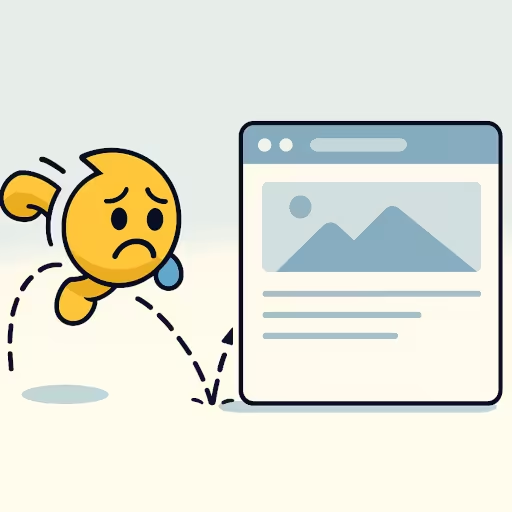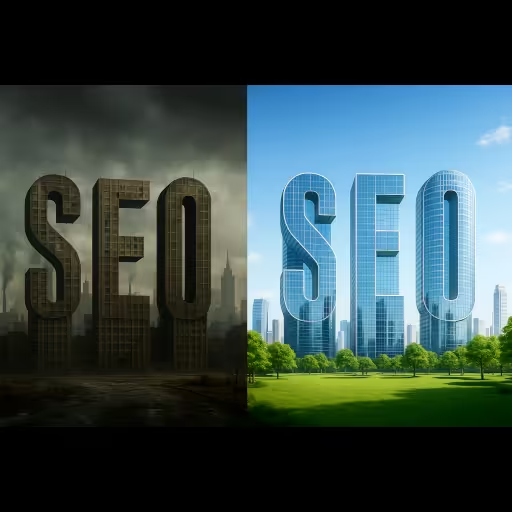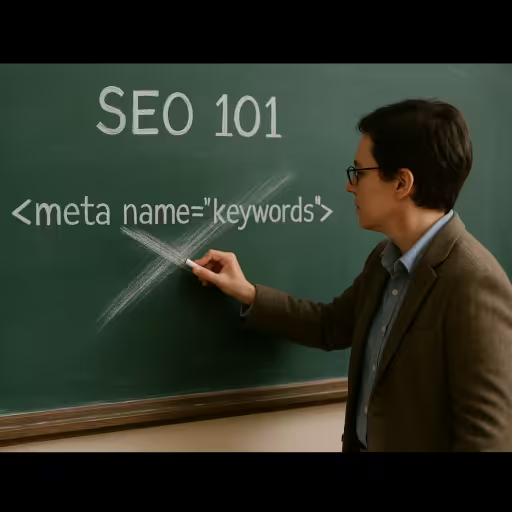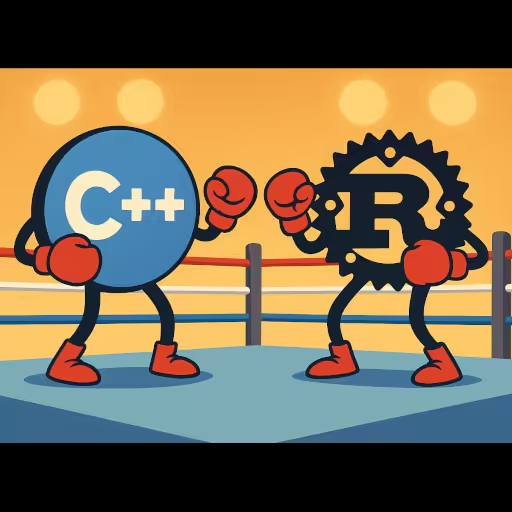SEO: What Is ‘Bounce Rate’? Google Analytics Bounce Rate and Fixes
Bounce rate is a web analytics metric that measures the percentage of visitors who navigate away from a website after viewing only one page, or otherwise not engaging with the site. In other words, it indicates how many users leave a site quickly without interacting with it further, such as clicking on links, filling out forms, or making purchases.
A high bounce rate can suggest that the landing page is not relevant to the visitors’ expectations or that the content is not engaging enough to encourage further exploration. Conversely, a low bounce rate typically indicates that visitors find the content valuable and are motivated to explore more pages on the site.
Bounce rate is often expressed as a percentage and can be calculated using the formula:
Bounce Rate = (Total Bounces / Total Entrances) x 100Understanding bounce rate is crucial for website owners and marketers, as it can help identify areas for improvement in user experience, content quality, and overall site effectiveness.
Bounce Rate Definition Breakdown
-
GA4 (current): Bounce rate = % of sessions that were not engaged. An engaged session is one that (any of): lasts ≥ 10s, has 2+ page/screen views, or triggers a key (conversion) event. So GA4 bounce rate = 100% − engagement rate.
-
UA (legacy): Bounce rate = % of single-page sessions (one hit only). Time on page is recorded as 0s for those, so someone can read for 10 minutes and still count as a bounce if nothing else fired.
“UA” stands for Universal Analytics, which is the previous version of Google Analytics before the introduction of Google Analytics 4 (GA4). Universal Analytics was widely used for tracking and analyzing website traffic and user behavior.
Impact of High Bounce Rate on SEO and Page Ranking
A high bounce rate can negatively impact SEO and page ranking in several ways.
1. User Engagement Signals
Search engines like Google consider user engagement metrics as indicators of content quality. A high bounce rate may signal to search engines that users are not finding what they are looking for on your site, which can lead to lower rankings.
2. Reduced Dwell Time
Dwell time refers to the amount of time a user spends on a page before returning to the search results. A high bounce rate often correlates with low dwell time, which can suggest to search engines that the content is not relevant or engaging. This can further harm your rankings.
3. Increased Exit Rates
If users are bouncing from your site, it can lead to higher exit rates. Search engines may interpret this as a sign that your site is not providing valuable information, which can negatively affect your SEO performance.
4. Lower Conversion Rates
A high bounce rate often indicates that visitors are not converting into customers or leads. This can affect your site’s overall performance metrics, which search engines may take into account when determining rankings.
5. Impact on Link Building
If your site has a high bounce rate, it may deter other websites from linking to your content. Quality backlinks are essential for SEO, and a lack of them can hinder your site’s authority and ranking potential.
6. Content Quality Perception
Search engines aim to provide users with the best possible results. If your site has a high bounce rate, it may be perceived as having lower quality content compared to competitors, leading to a drop in rankings.
7. Algorithm Updates
Search engines frequently update their algorithms to improve user experience. A high bounce rate can be a red flag during these updates, potentially resulting in penalties or lower rankings.
To mitigate the negative effects of a high bounce rate, it’s essential to focus on improving user experience, enhancing content quality, and ensuring that your site meets the needs and expectations of your audience. This can lead to better engagement, lower bounce rates, and ultimately, improved SEO performance.
User Time Spent to Avoid Being Counted as a Bounce
It isn’t just about the amount of time a user spends on your site, because, according to Google Analytics, a visit is a bounce only if all are true:
- Session lasted under the engaged-session threshold (default 10s), and
- there was only one page/screen view, and
- no key (conversion) event occurred.
If they stay for ≥10s (or you’ve set a higher threshold), or they view a second page, or they trigger a conversion event, it’s not a bounce even if they close the tab immediately afterward.
Simple ‘Page Bounce’ Examples
- 8s, 1 page, no conversion: bounce in GA4; bounce in UA.
- 45s, 1 page, no conversion: not a bounce in GA4 (≥10s engaged); is a bounce in UA (single page/hit).
- 3s, 1 page, conversion fired: not a bounce in GA4 (key event); in UA it depended on whether that event was marked as an “interaction”.
Key Conversion Events
- Form Submissions: Users complete and submit forms, indicating interest in communication or services.
- E-commerce Transactions: Completing a purchase or adding items to a cart shows intent to buy.
- Video Plays: Starting or watching a video demonstrates engagement with multimedia content.
- Downloads: Users download files like PDFs or eBooks, indicating interest in additional resources.
- Social Shares: Sharing content on social media reflects user endorsement and engagement.
- Engagement with Interactive Elements: Clicking buttons or participating in polls shows active involvement with the site.
- Scrolling Behavior: Scrolling to a certain depth indicates that users are engaging with the content on the page.
Can You Change the 10-second Rule?
Yes. In GA4 Admin → Data Streams → your web stream → Configure tag settings → Adjust session timeout, you can “Adjust timer for engaged sessions” (the seconds required to count as engaged). Default session timeout is 30 minutes of inactivity; that’s separate from the engaged-session timer.
What’s a “Good” Bounce Rate?
There’s no universal “good.” It varies by page type and traffic source. Use GA4’s Benchmarking (peer percentiles by industry) if you want an apples-to-apples comparison. (Google Help)
Practical targets (rule-of-thumb ranges):
- Tool / product landing pages (SaaS/B2B): 30—50% bounce if the offer matches intent; >60% usually signals message mismatch.
- E-commerce product/category: 30—55%.
- Blog / informational content: 60—85% isn’t unusual (single-page answerers).
- Single-purpose paid LPs (no nav): 45—70%; judge by conversion rate first. These bands align with broad industry benchmarks and the observed avg GA4 engagement around ~60—65% (i.e., ~35—40% bounce median). (Arvo Digital, Narrative, Plausible Analytics)
Gotchas that skew bounce
- If you change the engaged-session timer (Admin → Data stream → Configure tag settings → Adjust session timeout → Adjust timer for engaged sessions), your bounce/engagement will shift accordingly. (Google Help)
- You won’t see bounce by default—you must add the metric as above. (Neil Patel)
How to Improve the Bounce Rate on Your Site
Here’s the fastest, highest-leverage way to cut bounce. Do these in order.
- Fix intent mismatch (biggest win)
- Map top landing pages to the exact query/ad they attract. Rewrite H1 + first paragraph to answer the intent in 1—2 sentences and show a single obvious CTA (“Try the tool”, “See code”, “Pricing”).
- Spin up dedicated landing pages per ad group/keyword. Message match reduces pogo-sticking more than any UI tweak.
- Make above-the-fold instant and obvious
- Put the value prop, proof, CTA above the fold. No sliders, no auto-play, no newsletter modal before interaction.
- For tools/demos: show the live widget immediately with sane defaults (no empty state). “Paste → Convert” level clarity.
- Performance (treat it like a product feature)
Target Core Web Vitals: LCP < 2.5s, INP < 200ms, CLS < 0.1.
- Images: serve exact-sized
srcset, lazy-load non-hero,fetchpriority="high"on the hero, AVIF/WebP, CDN. - CSS/JS: inline critical CSS; defer the rest. Kill 3rd-party bloat (chat, tag managers) unless they pay rent.
- HTTP: Brotli, HTTP/2 (or 3), long-lived immutable caching with file hashes,
preconnect/dns-prefetchto required origins. - Perceived speed: skeletons and optimistic UI for primary interactions.
Angular (standalone)
// main.ts
bootstrapApplication(AppComponent, {
providers: [
provideRouter(routes,
withPreloading(PreloadAllModules), // eager-ish nav speed
withViewTransitions() // smoother route changes
)
]
});Prefetch next pages on hover (vanilla, framework-agnostic)
<script>
document.addEventListener('mouseover', e => {
const a = e.target.closest('a[href^="/"]');
if (!a || a.dataset.prefetched) return;
const link = document.createElement('link');
link.rel = 'prefetch';
link.href = a.pathname + a.search;
document.head.appendChild(link);
a.dataset.prefetched = '1';
});
</script>Astro: add import 'astro:prefetch'; once and add data-astro-prefetch to internal links for hover/viewport prefetch.
- Navigation that suggests the next click
- Prominent “Next step” block at the end of each page, not just a generic “Related posts.”
- Inline, contextual links inside the first 2—3 paragraphs.
- Add an in-page ToC on long docs and sticky “On this page” for fast scanning.
- Credibility signals above the fold
- “Last updated” timestamp, concise author/about, logos/testimonials, and a tiny “How it works” diagram or 30-sec GIF for tools.
- Real pricing (or sample output) visible without scrolling.
- On-site search that doesn’t dead-end
- Put search where it’s expected. Handle zero-results with “Did you mean…”, top categories, and a contact CTA.
- Mobile first (users bounce fastest here)
- Comfortable line length (45—75 chars), 16—18px base, 1.6+ line height.
- No layout shifts from web fonts (use
font-display: swap) or image dimensionless placeholders.
- Measure bounce correctly (especially for SPAs)
Default “one-hit session = bounce” is misleading. Define “engaged” by micro-conversions.
Heartbeats + micro-events
<script>
let engaged = false;
function send(name, data={}) {
navigator.sendBeacon?.('/analytics', JSON.stringify({ name, ...data })) ||
fetch('/analytics', { method:'POST', keepalive:true, body: JSON.stringify({ name, ...data })});
}
['click','keydown','scroll','mousemove','touchstart'].forEach(evt =>
window.addEventListener(evt, () => { engaged = true; }, { once: true })
);
// 10s heartbeat (stop after 60s)
let beats = 0;
const id = setInterval(() => {
beats++;
send('heartbeat', { t: beats*10 });
if (beats >= 6 || engaged) clearInterval(id);
}, 10000);
// micro-events
document.addEventListener('copy', e => send('copy'));
window.addEventListener('beforeunload', () => send('page_exit')); // outbound/inactive
</script>In GA4, treat interactions like scroll_50, tool_used, copy_code, video_start, cta_click as engagement; bounce becomes the inverse of engagement—more honest, less panic.
- Content fixes that quietly kill bounce
- Lead with the answer; move context/story below.
- Add concrete examples, embedded code blocks with copy buttons, and downloadable assets.
- For tool pages (your Astro tool sites): auto-load sample input and show immediate output; keep first interaction < 1s.
- Test, don’t guess
- A/B the first screen only (headline, subhead, CTA, hero image). Everything else is noise until the fold converts.
- If you control the edge: use Nginx/Cloudflare/Netlify edge splits (hash on cookie) to avoid client-side test jank.
Quick triage checklist (do these today)
- Rewrite H1/subhead on top 5 landing pages to exactly match acquisition intent + one CTA.
- Compress and lazy-load all non-hero images;
fetchpriority="high"on the hero. - Inline critical CSS, defer everything else; remove one third-party script.
- Add hover prefetch + router preloading.
- Implement heartbeats +
scroll_50+cta_clickto fix measurement. - Add “Next step” blocks to the end of high-traffic pages.
How to Reduce the Bounce Rate on a Landing Page
Interruptive modals and “shouty” CTAs (Call-to-Actions) spike bounces. Use polite, earned prompts and design the first screen so people don’t need a prompt. Here’s a tight playbook for landing pages—UX + content + a few code patterns.
First screen (win/lose happens here)
Above-the-fold must show:
- Problem → Outcome in 1—2 lines (no jargon).
- Specific proof (metric, logo row, or 20-sec GIF/screenshot).
- One primary CTA and one safety CTA (“See pricing”, “Try with sample”).
- Zero friction demo: if it’s a tool, prefill input and render output immediately.
Copy formula
- H1: “Turn [pain] into [desired outcome] in [constraint].”
- Subhead: “Works with [X/Y]. No credit card.”
- CTA: “Try it with sample data” (safer than “Sign up”)
Reduce bounce with “micro-commitments”
- Self-segmentation chips under the H1 (“I’m a Developer / Marketer / Founder”). Swap the next section content on click, not the whole page.
- Toggle before/after (or “input → output” explainer) directly in the hero.
- Mini calculator/estimator (saves 10%? show $ based on their team size).
- Use sample button > empty form. First interaction < 1s.
Navigation that nudges, not leaks
- Suppress global nav in the hero; show a sticky mini-nav after 30—40% scroll: “Overview · Pricing · FAQ · Docs · Start”.
- End every fold with a “Next step” block (not “related posts”). Think “Choose plan” or “Integrate with …”.
Social proof that doesn’t feel fake
- Place a testimonial next to the CTA, not in a carousel graveyard. Use a short pull-quote + face + role + company.
- Prefer proof-by-usage (“7,214 weekly runs”) or named compatibility (“Works with Vercel, Cloudflare, Nginx”) over vague logos.
Objection busters early
Right under the hero, a 3-column strip:
- “Will it work with X?” → Show integrations.
- “How long to set up?” → 3 illustrated steps.
- “Hidden fees?” → Transparent price or free-tier line.
Visual & motion
- Keep line length 45—75 chars, base font 16—18px, plenty of white space.
- Replace sliders with a single looping 12—20s GIF or silent MP4.
- Light, purposeful motion (fade/slide 150—250ms). No parallax.
Performance (yes, still a UX feature)
- Hero image/video: exact dimensions, AVIF/MP4,
fetchpriority="high". - Inline critical CSS; defer the rest; kill any third-party that doesn’t pay its way.
Personalize without being creepy
- Message match from UTM/query/referrer: “Convert Markdown to HTML” vs “Golang code highlighter” is a different H1.
- Location/time phrasing only when useful (“Deploy in under 2 minutes—today”).
”Annoying modal” replacements (use these)
Rules of thumb
- Show prompts only after engagement: dwell ≥ 15s or scroll ≥ 50% or 1+ click.
- Cap frequency: once per 7 days per user.
- Use toasts, inline banners, or bottom sheets; avoid blocking modals until explicit intent.
- Exit-intent only if time ≥ 30s and pages ≥ 2.
Polite patterns
- Peek bottom sheet with “Continue with Google” after they try the demo.
- Inline upgrade ribbon inside the widget when they hit a limit.
- Sticky CTA bar that appears after the hero leaves viewport, not immediately.
FAQ in the Fold
Put 5—7 short FAQs before the footer. This rescues “almost-bounced” users who scan for deal-breakers (SSO? Rate limits? Refunds?).
Measurement: make “bounce” mean something
Track micro-engagement (cta_click, used_sample, scroll_50, video_start). In GA4 define these as “engagement”; “bounce” becomes the inverse of those. Otherwise you’ll optimize for the wrong thing.
Google Analytics: What is the Bounce Rate?
Here’s the no-nonsense take on how a bounce rate on Google Analytics is calculated.
What is the Google Analytics Bounce Rate?
What is the bounce rate in Google Analytics? GA4 calculates the bounce rate by % of sessions that were not engaged. A session is “engaged” if it lasts ≥ 10s, has 2+ page/screen views, or fires a conversion (key) event. So Bounce = 100 − Engagement. (Google Help)
Where to View it in GA4 (two easy ways)
A) Add it to any standard report
- Go to Reports → open a report (e.g., Traffic acquisition or Pages and screens).
- Click the Customize report (pencil) button → Metrics → Add metric → select Bounce rate → Apply → Save. (Editor/Admin role required.) (Google Help, Seer Interactive)
Tip: When added, GA4 places Engagement rate and Bounce rate as columns in the table; scroll right if you don’t see them. (Google Help)
B) Use an Exploration
- Explore → Free form → add Dimensions (e.g., Landing page).
- Under Metrics, add Bounce rate (and Engagement/Conversions).
- Drag rows/values to build your table. (Loves Data, Analytics Mania)
Conclusion
Bounce rate in GA4 is simply the inverse of engagement. Don’t chase the number; fix the first screen, match intent, and prove value fast. Measure the actions that matter, avoid interruptive UI, and keep LCP snappy. Do that and you’ll know how to improve the bounce rate on your website, which will lead to better conversions, and not annoy your users.
Quick fixes you can ship today
- Rewrite H1/subhead on your top landing page to mirror the ad/query verbatim.
- Replace hero carousel with a 15—20s loop showing the outcome.
- Add “Try with sample” CTA and load the widget prefilled.
- Add a 3-tile objection strip below the hero.
- Implement sticky CTA that appears when the hero leaves the viewport.
- Track
used_sample,cta_click,scroll_50,copy_result.